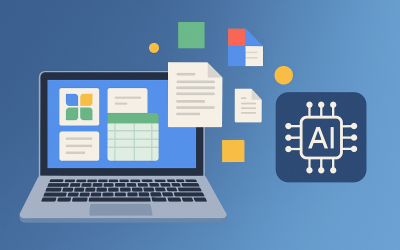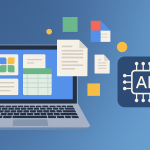Digital Identity in 2025: A Step-by-Step Playbook (Passkeys, eSIM, 2FA)

In 2025, your digital identity is almost as important as your real one. From unlocking your phone to signing into banking apps, your identity exists across dozens of platforms — often scattered, reused, and occasionally exposed.
The good news? Tech giants and regulators are finally working toward a future where identity is secure, seamless, and portable. The bad news? It’s still a maze for most users.
This guide breaks it down into a simple, actionable playbook — showing you how to lock down your identity with passkeys, eSIMs, and modern two-factor authentication (2FA) tools.
1. Step One: Understand What “Digital Identity” Really Means
Before we fix it, let’s define it.
Your digital identity is a collection of all the ways you prove you are you online. It includes:
-
Your email addresses and social logins (Google, Apple, Microsoft).
-
Biometrics (Face ID, fingerprints).
-
SIM card or eSIM data tied to your phone number.
-
Passwords, passkeys, and 2FA tokens.
Each of these acts like a digital passport. When one is stolen or spoofed, hackers can impersonate you — draining accounts, hijacking social media, or worse, taking over your number for identity fraud.
The shift in 2025 is toward fewer passwords and stronger cryptographic identity systems.
2. Step Two: Say Goodbye to Passwords — Use Passkeys
Passwords are officially on their way out. Passkeys, the new standard developed by Apple, Google, and the FIDO Alliance, are replacing them.
🔑 What is a Passkey?
A passkey is a cryptographic key pair stored securely on your device. When you log in, your phone or computer verifies you with Face ID, Touch ID, or a PIN — no password needed.
It’s phishing-proof, unhackable (even if the website is breached), and device-bound — meaning no one can reuse it elsewhere.
✅ How to set it up
-
Apple users: Go to Settings → Passwords → Passkeys. Enable iCloud Keychain sync.
-
Google users: Visit passkeys.google.com. Turn on passkey login for your Google Account.
-
Windows users: Use Windows Hello with a FIDO2-compatible browser (Edge or Chrome).
When logging into supported apps or websites, you’ll now see:
“Use your passkey instead of a password.”
Tap it, authenticate biometrically, and you’re in. That’s it — no typing, no remembering, no phishing.
🧠 Pro Tip:
If you use multiple devices, make sure passkeys are synced via a trusted cloud (Apple iCloud, Google Password Manager, or 1Password). This keeps them consistent and encrypted across your ecosystem.
3. Step Three: Secure Your Number — Switch to eSIM
Your phone number is one of your most powerful identity tokens. It’s used to receive OTPs (one-time passwords), verify bank logins, and reset accounts. That’s why SIM-swap attacks — where scammers clone your number — are still a major risk.
Enter eSIMs (embedded SIMs).
📱 Why eSIM is safer
Unlike physical SIM cards, eSIMs are built into your phone’s hardware. They can’t be removed or swapped easily, which makes identity theft through SIM hijacking nearly impossible.
✅ How to activate
-
Check compatibility: Most modern phones (iPhone 13+, Pixel 6+, Samsung Galaxy S21+) support eSIMs.
-
Ask your carrier: Request an eSIM QR code or profile activation through their app.
-
Transfer securely: Use your old phone’s eSIM transfer tool (available on iPhone and Pixel) — avoid sharing codes over email or text.
Once activated, your phone number is digitally bound to your device. Even if your phone is stolen, the thief can’t simply move your SIM into another phone.
🧠 Bonus:
If you travel, eSIMs also let you load local data plans without swapping cards — a nice privacy and cost benefit.
4. Step Four: Upgrade 2FA (Two-Factor Authentication)
2FA remains one of the simplest and strongest defenses — but not all 2FA methods are equal.
🧱 The 2FA hierarchy (from weakest to strongest):
-
SMS codes – convenient, but vulnerable to SIM-swap attacks.
-
Authenticator apps (Google Authenticator, Authy, Microsoft Authenticator) – more secure, works offline.
-
Hardware security keys (YubiKey, Titan Key) – gold standard, physically unspoofable.
-
Passkey-integrated 2FA – the future, built directly into your device’s secure enclave.
✅ What you should do:
-
Ditch SMS 2FA wherever possible.
-
Use an authenticator app or hardware key instead.
-
Enable backup codes for emergency access.
-
Store recovery keys in a password manager (1Password, Bitwarden).
For truly sensitive accounts (banking, crypto, work email), use a FIDO2 key like YubiKey — it authenticates with a tap and is immune to phishing links or cloned websites.
5. Step Five: Consolidate Your Digital Identity
By now, you’ve got strong authentication, but your accounts may still be spread across too many ecosystems. It’s time to simplify.
🧩 Strategy:
-
Primary identity: Use one secure account (Google, Apple, or Microsoft) as your main login hub.
-
Secondary identity: Create an alternate email for testing or subscriptions.
-
Anonymous identity: Optional, for browsing or privacy-based accounts.
Keep your recovery email and phone number updated and consistent across all major services. That ensures you can recover any account without jumping through endless hoops.
🧠 Bonus tip:
Use a password manager (or your phone’s built-in credential manager) to track which accounts are tied to which identity. This prevents confusion — and accidental reuse of sensitive information.
6. Step Six: Back It All Up — Securely
Your identity isn’t truly safe until it’s backed up in encrypted form.
🔒 How to back up safely:
-
Use cloud sync with end-to-end encryption: Apple iCloud Keychain and Google Password Manager now both offer this.
-
Print or export recovery codes: Store them in a physical safe or offline USB.
-
Enable automatic security alerts: Google and Apple will now notify you of suspicious activity in real-time.
The goal isn’t to memorize everything — it’s to ensure recovery is secure, simple, and stress-free.
7. Step Seven: Test Your Setup
After setting everything up, test your digital identity resilience:
-
Try logging in from a new device — does it prompt for biometric or 2FA?
-
Turn off Wi-Fi and check if your eSIM works properly.
-
Revoke one passkey — can you recover your account easily?
If all of that works smoothly, congratulations — you’re ready for 2025’s identity landscape.
Bonus: What’s Coming Next
The next evolution of identity goes beyond devices. Expect:
-
Decentralized IDs (DIDs): You’ll own your credentials, not the companies.
-
Government-backed digital wallets: Countries in the EU, India, and Southeast Asia are rolling these out.
-
AI-powered verification: Facial and voice recognition that verify contextually — without storing raw data.
The future is a world where you’ll log in without logging in — your devices will vouch for you automatically.
Final Thoughts
Managing your digital identity in 2025 doesn’t have to be complicated. Think of it as building a digital version of your passport wallet — something that’s secure, portable, and always under your control.
By switching to passkeys, adopting eSIM, and upgrading to modern 2FA, you’re protecting not just your accounts, but your digital self.
The era of forgotten passwords, hacked emails, and SIM-swap nightmares is fading. The next era is personal, encrypted, and quietly secure — just the way identity should be.