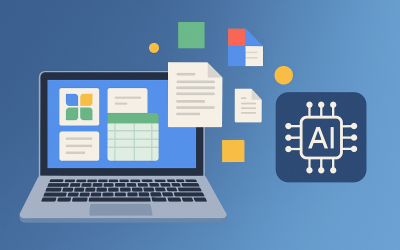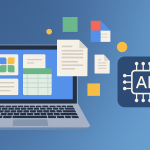AI in Everyday Life: 25 ‘Set-and-Forget’ Automations for Students & Working Pros

AI isn’t just about futuristic robots or complex prompts — it’s already helping millions of people quietly save time, stay organized, and focus better.
In 2025, the smartest use of AI isn’t flashy. It’s invisible. The true productivity power lies in “set-and-forget” automations — simple systems that work quietly in the background once you turn them on.
Whether you’re a student juggling classes or a professional managing deadlines, these 25 automations can give you back hours every week — with zero daily effort.
1. Gmail Smart Labels and Summaries
Let AI sort your inbox automatically. Gmail’s AI can now summarize long threads and auto-label emails like “Bills,” “Assignments,” or “Meetings.”
✅ Set up once: Turn on “Smart Labels” under Settings → Inbox Categories and enable “Summarize emails.”
2. Calendar Auto-Scheduling
Google Calendar and Outlook use AI to find meeting times that work for everyone — no endless back-and-forth emails.
✅ Tip: Use “Find a time” or “Cortana Scheduler” once, and meetings schedule themselves.
3. AI-Powered Note Cleanup (Google Keep, Notion, Evernote)
Tired of messy notes? Tools like Notion AI and Evernote’s AI Assistant can automatically clean, summarize, and categorize your notes by topic.
✅ Set once: Enable “auto-summarize” or “auto-tag” in your note app.
4. Smart Reminders That Understand Context
Apps like Microsoft To Do or Google Tasks now add tasks automatically when you say, “Remind me to send the report after the meeting.”
✅ Set once: Allow Assistant or Siri access to reminders and location triggers.
5. AI Resume & LinkedIn Optimizer
Tools like Teal, Rezi, and LinkedIn’s AI coach can automatically update your resume keywords or profile sections to match your career goals.
✅ Set once: Enable automatic profile recommendations on LinkedIn.
6. Auto-Generated Meeting Notes
Use Otter.ai or Google Meet’s AI Notes to record, transcribe, and summarize meetings automatically.
✅ Set once: Connect Otter or Meet AI to your calendar, and it joins meetings automatically.
7. Smart Study Timer (for Students)
Apps like Pomodone or Motion use AI to detect when you’re distracted and auto-adjust your study sessions.
✅ Set once: Turn on “focus detection” in the app settings.
8. AI Writing Tone Editor
Grammarly, Quillbot, and ChatGPT now have “tone consistency” features that rewrite your content to match your professional or academic style.
✅ Set once: Choose your preferred tone (“Formal,” “Academic,” or “Friendly”) and enable auto-suggestions.
9. Auto File Cleanup (Drive or OneDrive)
AI can automatically archive old files, delete duplicates, and categorize new uploads.
✅ Set once: Enable “Smart Cleanup” in Drive or OneDrive under storage settings.
10. Auto Captioning for Video Notes
Record class lectures or online meetings — YouTube and Google Meet now automatically caption and summarize videos for later review.
✅ Set once: Turn on “auto caption + transcript export.”
11. Focus Mode Scheduling
Apple’s Focus Mode and Android’s Digital Wellbeing use AI to block distractions during your peak work hours.
✅ Set once: Let AI learn your daily patterns for auto-activation.
12. AI Email Reply Suggestions
Use Gmail’s “Smart Reply” or Outlook’s “Copilot Response.” They learn your tone and write short, polite responses automatically.
✅ Set once: Enable “Smart Compose” in your email settings.
13. Auto Expense Categorization
Apps like Mint, YNAB, or Notion Money Tracker automatically tag transactions as “Food,” “Travel,” or “Study.”
✅ Set once: Link your bank account and let the AI learn your patterns.
14. Cloud Backup Auto-Organizers
Google Photos and iCloud use AI to group photos by people, places, and events — no more manual sorting.
✅ Set once: Enable “Automatic Album Creation.”
15. Daily AI Summaries of News or Research
Apps like Readwise Reader, Glasp, or Perplexity send you daily summaries of your saved articles.
✅ Set once: Follow a few topics, and you’ll get smart digests automatically.
16. Text-to-Task Conversion
Microsoft Loop and Notion AI can scan meeting notes or emails and turn them into actionable to-dos — automatically.
✅ Set once: Enable “Auto action extraction” in your workspace.
17. Calendar-Based Focus Blocks
AI assistants like Reclaim.ai or Clockwise automatically schedule deep-work sessions between meetings.
✅ Set once: Connect to your calendar and set your preferred focus hours.
18. Voice Command Macros
With tools like Alexa Routines or Google Home Automations, you can say, “I’m studying,” and have your phone silence notifications, adjust lighting, and start background music.
✅ Set once: Build routines under “Assistant Routines.”
19. Auto Document Formatting
If you use Google Docs or Microsoft Word often, AI can now apply consistent formatting and citation styles automatically.
✅ Set once: Save your preferred style template in your editor.
20. AI Health & Focus Trackers
Apps like Welltory and Whoop use AI to monitor stress, heart rate, and focus patterns — adjusting your break recommendations.
✅ Set once: Allow continuous background data collection.
21. Study Planner with Predictive Deadlines
AI tools like Taskade AI or Todoist’s Intelligent Prioritization reorder your tasks based on urgency and historical performance.
✅ Set once: Turn on “Auto reschedule missed tasks.”
22. Auto Language Translation
Enable Live Translate on Android or Apple Translate to have real-time subtitles for any language while studying or traveling.
✅ Set once: Toggle “Auto Translate” in accessibility or keyboard settings.
23. Smart Reading Mode
Chrome’s “Reading Mode” or Edge’s “Immersive Reader” automatically removes distractions and summarizes pages.
✅ Set once: Enable auto-activation for long-form articles.
24. AI Summary Notifications
Use Google Assistant, Bing Copilot, or ChatGPT mobile to summarize your unread notifications and messages once a day.
✅ Set once: Turn on “Daily Digest” under Assistant notifications.
25. Auto Backup for Your Brain
Tools like Mem.ai, Reflect Notes, or Notion Calendar AI automatically capture your thoughts, links, and reminders in one searchable place.
✅ Set once: Integrate your email, calendar, and browser — it learns automatically.
How to Use These Without Getting Overwhelmed
It’s tempting to activate all 25 automations at once, but the real magic happens when you start small.
-
Pick 3–4 automations that solve your biggest daily pain points.
-
Let them run for a week.
-
Then add more gradually.
The key is to keep things running quietly — the opposite of micromanaging your tech.
Why ‘Set-and-Forget’ AI Works So Well
Most productivity systems fail because they require constant input. AI automations, once tuned, remove the friction. They adapt to your habits, quietly improving with time.
The goal isn’t to make your life robotic — it’s to make it effortless. The less you think about apps and settings, the more you can think about your work, studies, and goals.
Final Thought
In 2025, the smartest people aren’t the ones doing more — they’re the ones automating smarter.
AI is your invisible assistant, your personal admin, your time-saver. Set it up once, forget it, and let the future quietly work for you.